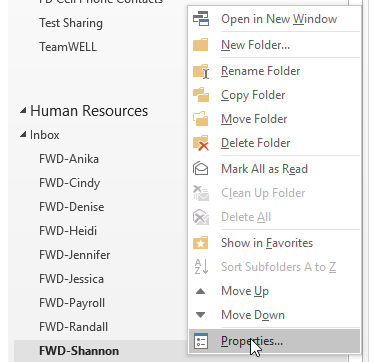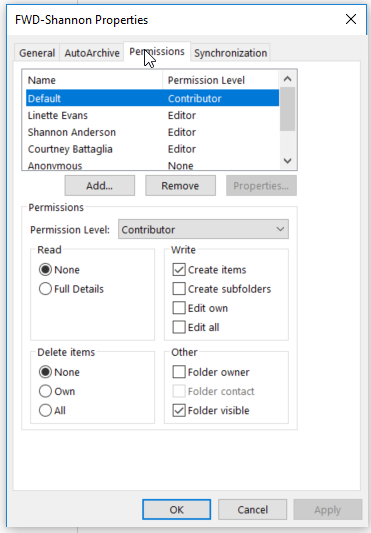Changing Permissions to Folders in Your Mailbox or in a Shared Mailbox
This procedure applies to a personal staff mailbox as well as shared mailboxes that have had a staff member designated as the owner. To adjust the permissions in either of these cases please follow the instructions and screenshots below. Take note that when you create a sub folder the current permissions of the parent folder propagate to the new sub folder.
Open Outlook. Right click any of the folders and select Properties. The pictures below demonstrate the rest of the process. To change the permission levels of an existing staff member, click on their name and click the drop down next to "Permission Level:" and select a different level. To add new staff to the permissions then click on the Add... button and enter part of all of the staff members name.